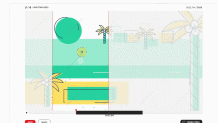We make it easy for you to choose the right format, for the right channel!
When starting a new video ( using the ” Create New Movie ” button at the top ) you’ll be met with a screen. Here you can create the title of your movie, the theme you’d like to put it in and the format you’d like to choose.
- Choose which format you will need, depending on which tab you choose ( Social Media, Programmatic Video, Dynamic) you’ll get various sizes
- From there, click on the format of your choosing.
- If you would like, you can add a tag name to your video , click ” Add tag“
- Once you’ve decided on everything, click “Create movie” and you’re ready to go!
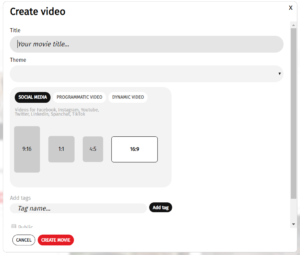
How to crop to your format
If you decide to choose anything other than 16:9, you’ll have a chance to choose exactly which area of a scene you’d like to use.
As soon as you add a new scene ( How to add a new scene) , using your mouse and dragging the field of view to your liking.
- Use the circular icon to position the scene to fit your format
- You can also make adjustments to the length of the scene using the sliders near the timeline. Drag each end to your liking.
- As soon as you’re done, hit ” Apply ” !