Time to make your video interactive. One of our coolest features involves you creating a button that links the viewer to the website that you choose!
How to add a button
Heading over to the toolbar on the right side of the interface, you’ll find the “button” icon. Click that you’ll get a choice of the type of button you want to add to your video. Choose wisely!
Once you’ve chosen that, you’ll see that your button will appear on your video. You’ll have a lot of options here like you did while adding text ( How to edit text ). Don’t forget that you can place by dragging your button wherever you want on the screen! Change the color, font and much more!
STEP BY STEP
- Choose your font, color and size
- Drag your text around anywhere you want on the screen
- Choose how you want your button to look like (three designs to choose from)
- Add a link to your button
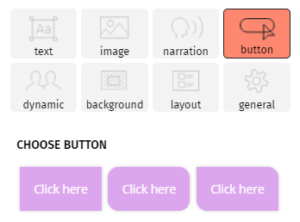
How to add a link
Within the field link section, you’ll find an area where you can put in any address that you would like your interactive button to link to. Easy peasy!
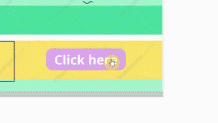
Note: Your buttons will only work where an iframe is applicable.
