When adding different interactive elements, you’ll also have a choice to assign ” actions ” . This section will help you better understand how this can be applied to your interactive videos.
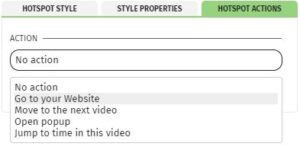
No action – nothing happens to your element.
Go to your website – this means you’ll turn your element into a link of sorts. If you choose this option, simply enter the URL of the website that you want to send your audience to. You’ll also have an option to choose whether that website will open in a new window or stay in the current one.
Move to the next video – If you have more than one movie in your story builder, you can use this option to send your viewers to other videos.
Open popup – This will open up a popup within your interactive video. Hitting the “Browse popups” will bring up a new menu allowing you to choose your previously created popups. If you haven’t made anything thus far, there’s also an option to create one. Additionally you have the option to choose whether your video will pause once the viewer clicks on your popup, cool!
Jump to time in this video – This is a really cool feature where you can send your viewers into a specific time of your video. This allows you to create endless interactive paths and engage your customers. Just put in your target time and let this action do it’s magic!
